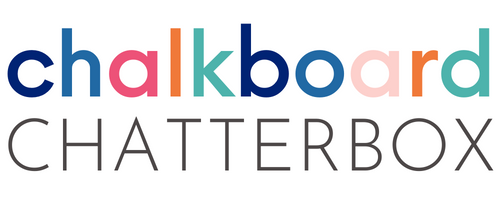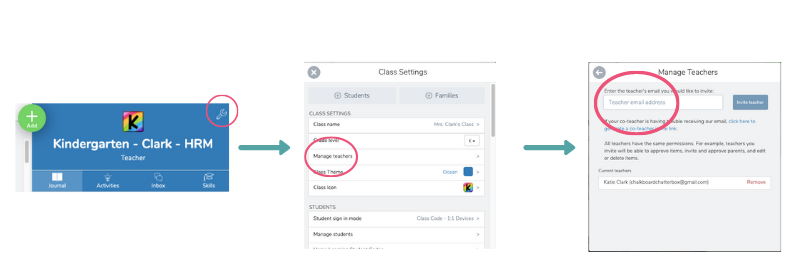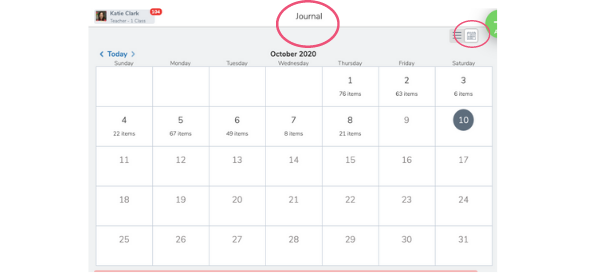10 Quick Tips for Seesaw
Are you are using Seesaw in your elementary classroom? Are you using the most efficient strategies for managing your Seesaw teacher account? Seesaw is an amazing resource for primary students. Seesaw allows teachers to communicate with families, assign student learning activities and provide feedback on assignments. In this post, you’ll learn:
how to organize your resources and class activities.
how to track your state standards on Seesaw.
Add Specialist Teachers
If you have students that work with specialists, you can add them to your Seesaw class. Adding them to your class will allow them to see the messages and activities that you share with your class. They will be able to check in with students and discuss or help them complete class activities.
To add a specialist teacher:
2. Enable Sample Student
Are you wondering how an activity will look in the Seesaw Class App? Enabling a sample student will allow you to see what activities look like to your students when they are using the app.
You can use sample student to go over activities that you have assigned to your students. You can also use a sample student to make sure all the links and directions are ready for student use.
3. Create a Resource Folder
You can create a resource folder located in the journal tab. This will be a resource hub where students can easily access anchor charts, pictures, or links that they will need all year long.
Some resources that you might want to include in your resources’ folder are:
alphabet charts
handwriting charts
songs and poems
links to your school’s digital resources
links to online curriculum
links to digital math manipulatives
links to free virtual libraries
4. Schedule Activities
Check one less thing off your list during the week! You can get prepared by scheduling out your activities ahead of time. You can plan the date and time that you want each activity to post.
5. Archive Activities
Clean up your activities feed by archiving activities that have been completed by your students. You can also give students deadlines to turn in their activities.
Once the deadline has passed, archive the activities. Students will no longer be able to see the activity in the feed once it has been archived.
6. Save Time Providing Feedback
Are you looking to save time giving your students feedback? In the comment section, you can record yourself giving feedback.
If you’d prefer to type a response, you can use talk to text on your phone to quickly give your students an update on how they did on the activity.
7. Track Your Standards
You can track how you are meeting state standards by adding skills to your activity. When you add a new skill, you can tag the standard that students will meet upon completing the activity.
You can also add a quick code to the skill for easy record keeping. To tag an activity, you can click the skills option at the top of the assign activity window.
Click the skills tab to tag your standards. Seesaw allows you to assign a star rating to assess your student’s understanding of the skill.
8. Use Folders to Organize Content by Subject
Create a separate folder for each subject that you teach. As you assign an activity, add it to the correct subject folder.
Keeping activities organized will help you and other specialists easily access past activities.
You can also create folders to keep track of student work in a digital portfolio.
9. Use Calendar View
You can use the calendar view on the journal tab to observe who has completed activities on what day. Calendar view gives you a detailed overview of all activities completed on a particular day. This can help if you need to keep track of attendance based on student participation.
10. Edit Activities
Quickly edit published activities to better meet the needs of your students. You can record yourself reading the directions or add more information or clarity to an assignment.
Get ready to get the most out of Seesaw. You are going to be more efficient:
assigning activities.
maintaining organization.
providing your students with feedback.
Are you looking for a way to remember all of these tips? Make sure you click below to get a printable Seesaw Guide delivered to your inbox!
You’ll Love These Related Posts